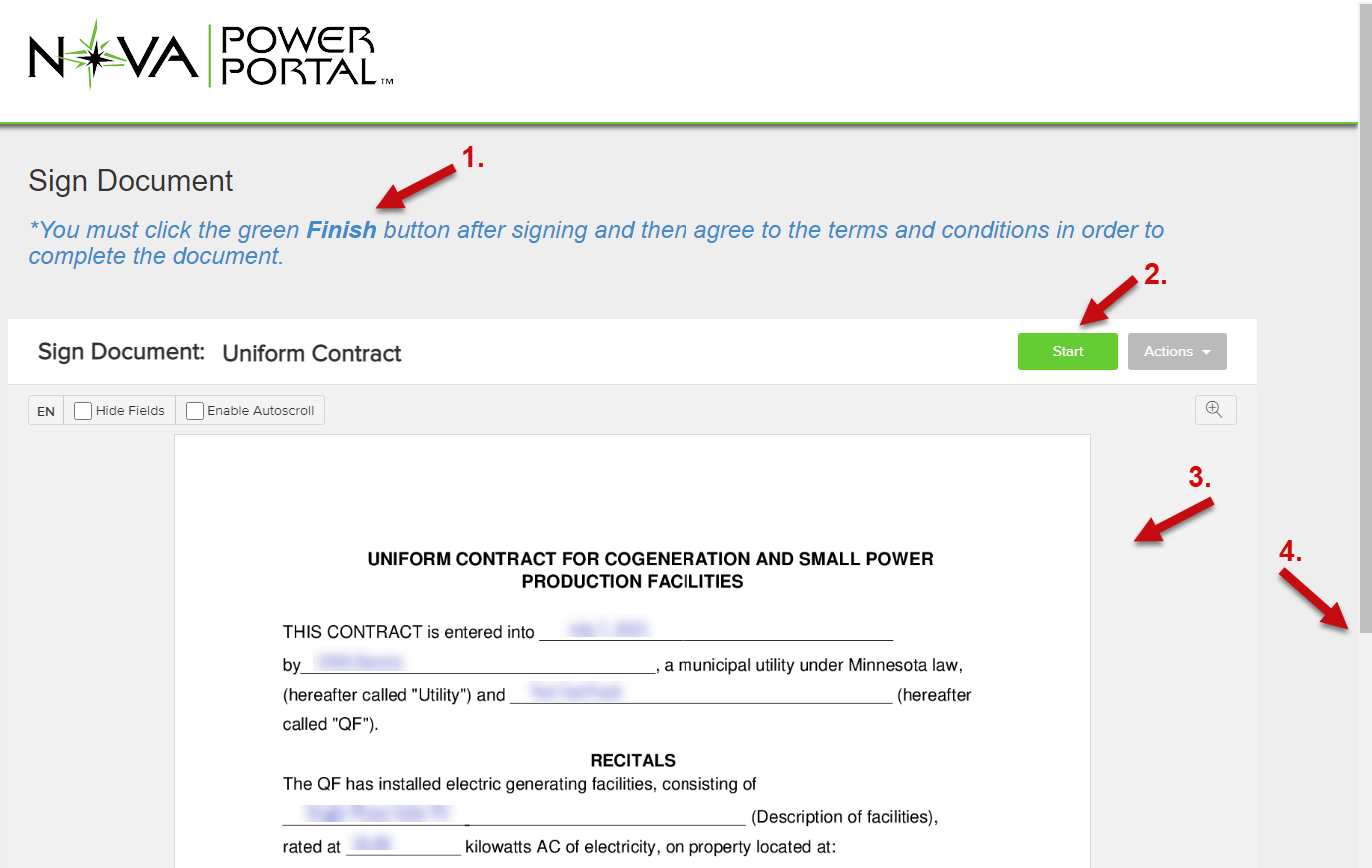The Interconnection Customer is required to electronically sign the contract PDF. Once signed, an email notification is automatically sent to the Utility representative for review and electronic signature.
Important: The Interconnection Customer must use the hyperlink provided in their signature request email. The document signature page cannot be found or accessed by logging into NOVA Power Portal.
...
Note the message at the top that you must scroll back up and click the Finish button after signing in order to complete the signed document.
Click the Start button to jump to the first input requiring a selection, OR …
Click inside the document area and use your mouse’s scroll wheel (or drag with your finger if using a touch device) to scroll through the entire document.
Do NOT use the web browser’s scrollbar to scroll through the document’s pages.
**Contact your Utility DER Coordinator if you are unsure about any selections to make in the Contract.
On the signature page, click the signature box to add your full signature. Refer to the Interconnection Application signing instructions for an explanation of the signature input options.
Click the green Finish button at the top.
If the button label says “Next Step”, click the button and the document will jump to any sections left to be completed or the label will change to “Finish” if all sections are complete.
If you do not see any buttons at the top,
...
use your browser’s scrollbar to scroll back up to the top of the web page.
...
After clicking the Finish button, click the I Agree button if you agree to be legally bound by this document.
...
IMPORTANT: After clicking the I Agree button, please wait for the browser to redirect to the confirmation or payment page so background tasks can be completed..
...