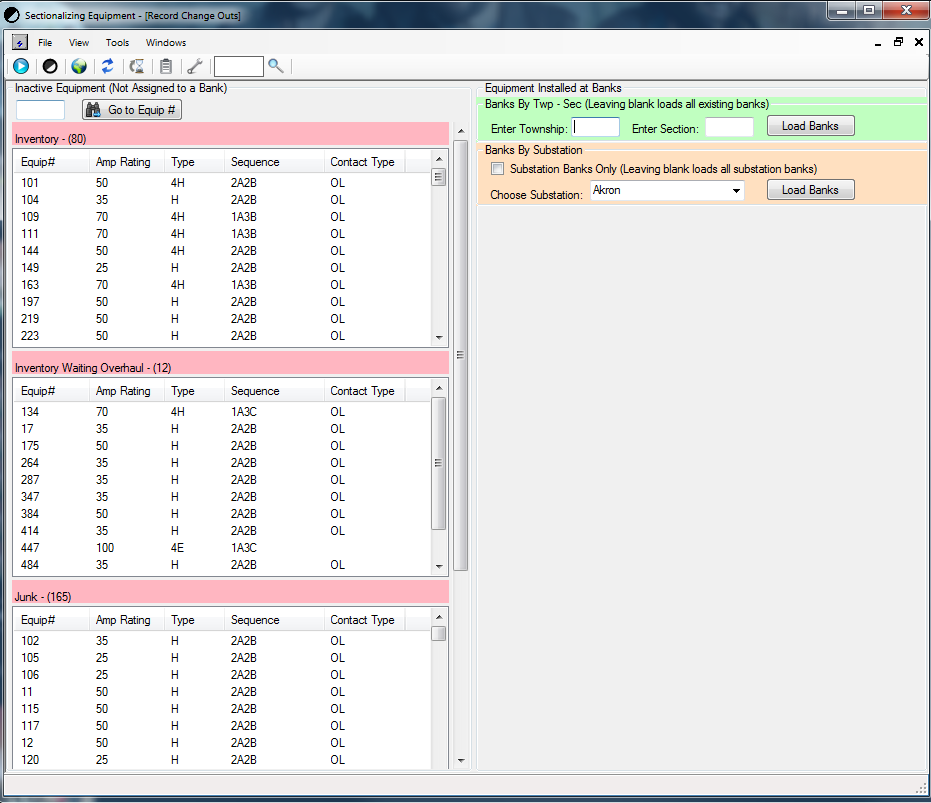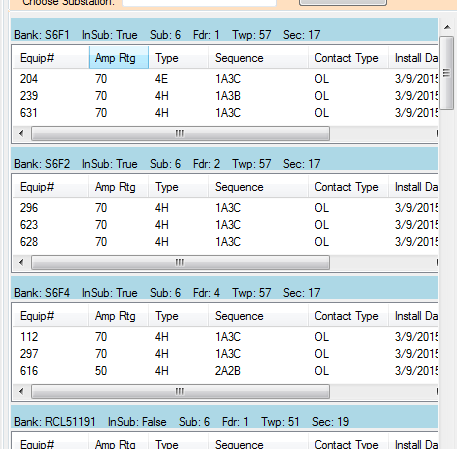Change Out
This guide is for explaining how to navigate and use the Change Out window.
The Change Out window is for moving devices into and out of Banks. It is also the only place where we can change the status of devices. The Change Out window is not for editing information on devices or Banks (other then status and bank ID which are linked to devices).
For related information on Devices and Banks see:
For guides on how to move devices in the Change Out window see:
The Change Out screen is a drag and drop window where we move devices back and forth between active and inactive statuses.
To view Change Out Records see: Change Out History
Navigating the Change Out Window
For an explanation of how to use the search tools in the Change Out window see: Using Search Tools in the Change Out Screen
For an explanation of tabs see: Navigating LYNX
Default Layout of the Change Out window:
- Viewing Devices - Use for understanding the device sorting.
- On the left side with the Pink Headers are all of the Inactive Devices. There are 3 classes of Inactive devices.
- Inventory - Equipment is usable, but not installed.
- Inventory Awaiting Overhaul - Equipment is having service done, or is having a change made to its structure.
- Junk - Equipment has been deemed broken, unusable, or has been retired.
- In these three sections all of the equipment that has that designation are displayed. These lists can be sorted like the other spreadsheets by double clicking the column headings.
- On the left side with the Pink Headers are all of the Inactive Devices. There are 3 classes of Inactive devices.
- Viewing Banks - Banks occupy the right side of the screen under the filtering options. See Change Out Window Search Tools for information on sorting Banks here.
- Once you have selected a sorting option for displaying Banks they will occupy the left side of the screen similar to this.
- In the blue header you can see the Bank ID and information on the Bank.
- Below that there is white space that will be filled with any devices that are currently installed in that location. If there are no devices in a Bank it will still show up but it will not have any device information.
- If you scroll to the right inside an individual bank you can see more specifics about the devices in that bank.
- Once you have selected a sorting option for displaying Banks they will occupy the left side of the screen similar to this.
- Moving Devices - See the Articles for Moving Devices Into Banks and Moving Devices Out Of Banks.
Status Changes
If moving devices to make Status changes to devices (Inactive status to another Inactive status) drag the device from one status group to another. See Changing Inactive Statuses
STAR Energy Services LLC