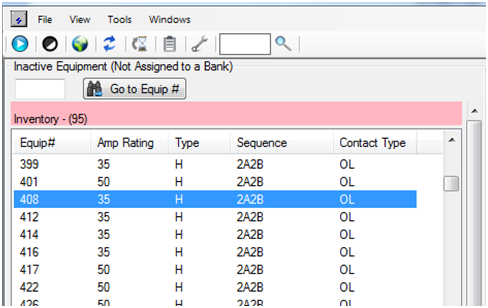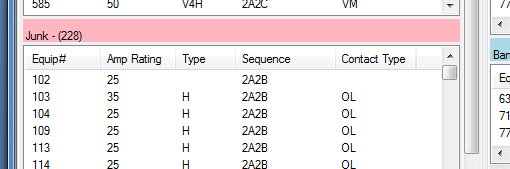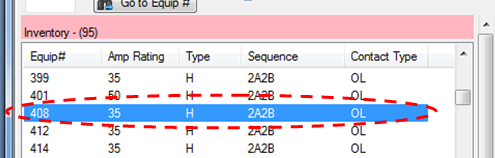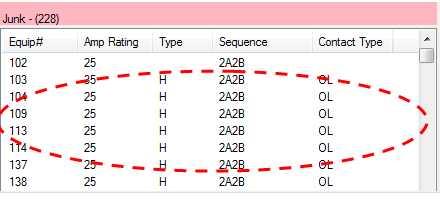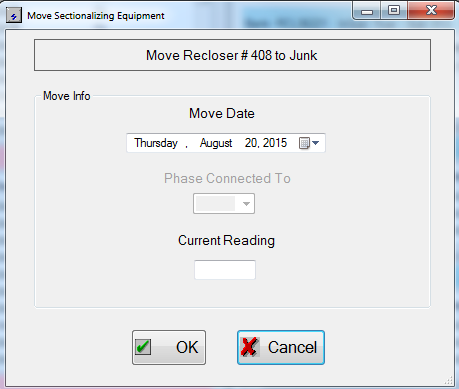Changing Inactive Statuses
Use this guide for steps on how to move a Device from one inactive status to another from the Change Out window.
The Change Out window is a drag and drop window. We actually grab devices from one menu and move them to the appropriate window. When we do so the program will ask us for information about the device for the records.
For information on Removing Devices from Banks click here or for Adding Devices to Banks click here.
Steps on How to Move Devices Between Statuses
Begin by opening the Change Out window.
- Identify the Device to have its status changed in the left side windows (remember the search tools)
- Make sure it is visible in the window.
We will be moving Device 408 from Inventory to Junk
- Make sure it is visible in the window.
- Identify the Status you wish to place it in.
- Click and drag the Device into the new status menu
Device:
Destination: - Once you have dropped the device in the Bank this window will appear.
Double check that it is the correct equipment number moving into the correct status with the text at the top of the box. - Fill out information requested.
- Date you want the object to show it was moved on.
- Current Reading is the operations reading: If it is unknown it is recommended to find the value because this reading is used for maintenance. (You can also lookup what the last reading was in the operations reading or under the general equipment search).
- Once the fields have been filled out press okay.
You should see the device located in that status now.
Saving Note
Changes to Banks Save automatically
STAR Energy Services LLC