Create a Custom Reporting Group
Owned by Melissa
May 30, 2018
2 min readLoading data...
Some co-ops like to create custom grouping definitions for board reports.
Create a Custom Group for the Outage Summary Statistics Report
- Log into PYXIS. On the main screen click on Reporting > Statistics in the menu bar.
- In the Outage Summary screen, check the box next to “Use Custom Grouping” then click the “Edit Custom Groups” button

- In the Edit Custom Grouping window, click the “Add New Grouping Definition” button at the top

- Enter a Name for the Definition – this title is how you will identify your custom group back on the Outage Summary screen when you want to run this report.
- With your new Grouping Definition highlighted, click the “Add Group” button
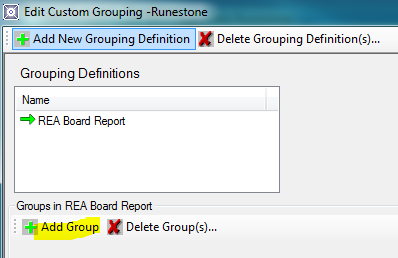
- Enter a Name for the Group. This should be one of your Outage Categories (Power Supply, Planned Outage, Maintenance, Weather, Animals, Public, etc.)
- Continue adding new groups until you have one for each of your Outage Categories.
- Drag from the Available Outage Causes list on the right and drop into the appropriate Groups (Outage Category) that you just created.
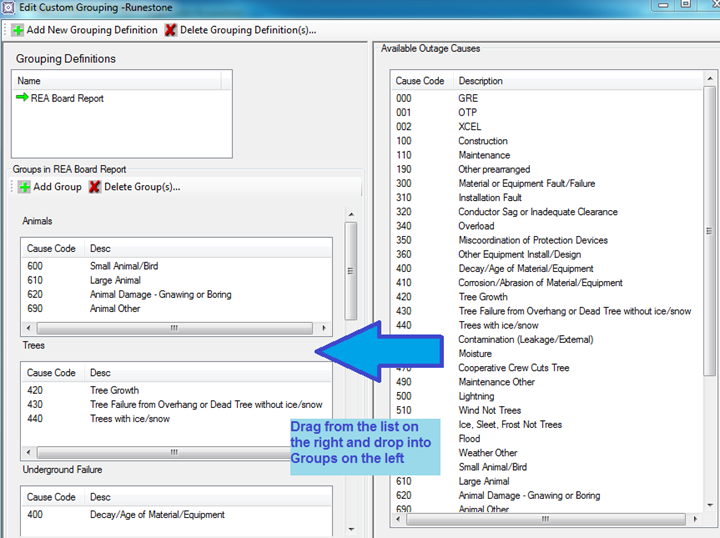
- Close this window when you are done populating your groups.
- Back in the Outage Summary window, select your Custom Group from the dropdown box

- Select the desired Start and End Dates for your report, then click the “Get Data” button at the top. You will see the statistics of your system outages grouped by Outage Category. Click the “Show Report” button at the top to display the full report with pie chart included.
- You can come back and click the Edit Custom Groups button to edit your groups at any time or create additional custom Grouping Definitions.
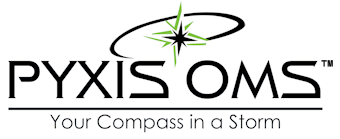
STAR Energy Services LLC