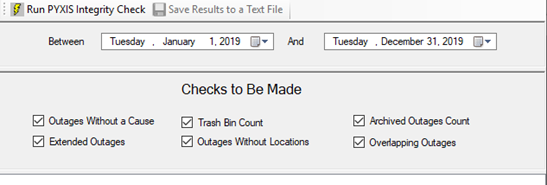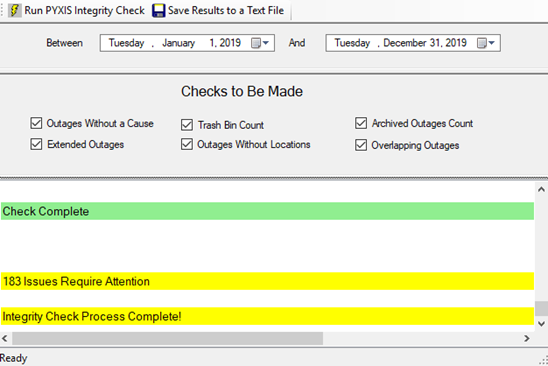PYXIS Integrity Check
The PYXIS Integrity Check runs queries on all outage data to make sure there are no mistakes in historical outages, plus a few other checks.
Run PYXIS Integrity Check
- Open PYXIS > Tools > PYXIS Integrity Check
- Select a date range
- Some choose to run this every few months or for a few months at a time, and others run for an entire year at one time.
- Select which checks to be made
- Run through one check at a time for each date range or run all at once
- The longer the date span and the more checks you run at once, the longer it could take the system to return results. May take 3-5 minutes to run all for a year.
- Click the Run PYXIS Integrity Check button at the top after you've made your selections
- Once you see the yellow highlighted "Integrity Check Process Complete" line at the bottom of the window, you can scroll back up to the top to review all results and start working through issues
- There is also the option to click the button at the top to Save Results to a Text File
- This will save a .txt file of all results for you to reference as you work through the issues, or to print and work off a paper copy
- Run the Integrity Check after resolving a group of issues to validate as you go or wait and run again after you've resolved every issue. By running more than once you can verify that issues are resolved.
- Select a date range
Integrity Checks
Outages Without a Cause
Checks for Historical Outages without a Cause Code. Lookup the Outage ID’s in Historical Outages and click the View/Edit Outage button to select the appropriate Cause Code based on the Comments or by talking to the crew who restored the outage. Save changes.
Extended Outages
Checks for Historical Outages greater than 48 hours. Some outages, especially Major Event outages, are legitimately longer than 48 hours. Lookup any Outage ID’s in this results group to verify. Edit the historical outage if you find any that have an incorrect end time.
Trash Bin Count
Checks total of outages in the trash bin from Live Outage Management. These outages are stored in case of accidental deletion but should be emptied periodically to free up data storage space.
Outages Without Locations
Checks for Historical Outages that were defined without any locations. Lookup the Outage ID’s in Historical Outages (View/Edit Outage) and determine if the outage needs to be deleted or if the outage should be redefined so missing locations would be added.
Archived Outages Count
Checks for archived Live Outages. Archived outages that have been put into History can then be deleted from the Archive. If Archived outages have not been moved into History they are not being included in statics and reports.
Overlapping Outages
One location cannot be part of more than one outage at any given time. If issues are found here it is likely due to an outage being defined incorrectly. Lookup each Outage ID in Historical Outages and investigate for overlapping start/end times or inaccurate definition of the outage locations.
STAR Energy Services LLC