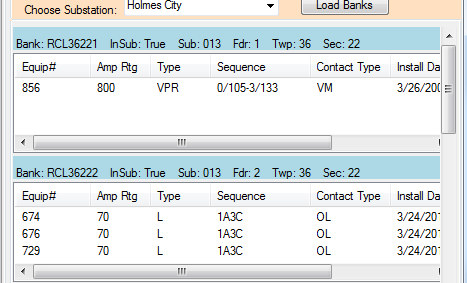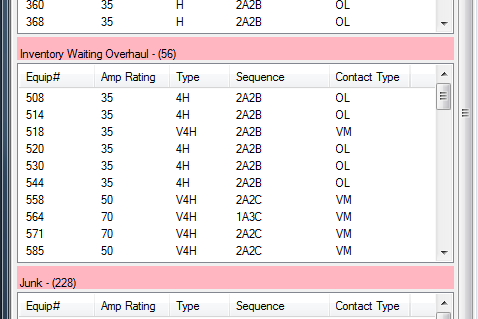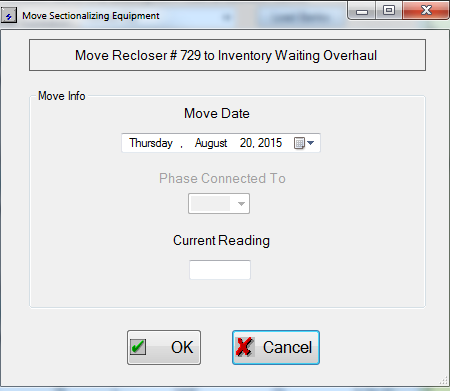Step-by-step guide
...
Related articles
| Filter by label (Content by label) | ||||||||||||||||
|---|---|---|---|---|---|---|---|---|---|---|---|---|---|---|---|---|
|
...
| hidden | true |
|---|
...
Use this guide for steps on how to move a device from a Bank into an Inactive status from the Change Out window.
The Change Out window is a drag and drop window. We actually grab devices from one menu and move them to the appropriate window. When we do so the program will ask us for information about the device for the records.
For information on Adding Devices to Banks click here. If you wish to simply change the status of an Inactive Device see Changing Inactive Statuses
Steps on How to Move a Device From a Bank to Inactive Status
Begin by opening the Change Out window.
- Identify the bank that contains the device you want to move (remember the search tools).
- If there are multiple devices in the bank make sure to identify the correct device.
In this example we will move device 729 from Bank RCL36222 to Inventory Awaiting Overhaul - Click and drag the device from its location in the Bank to the correct inactive window.
- This window will appear once you drop the device in the Inactive window
| Info |
|---|