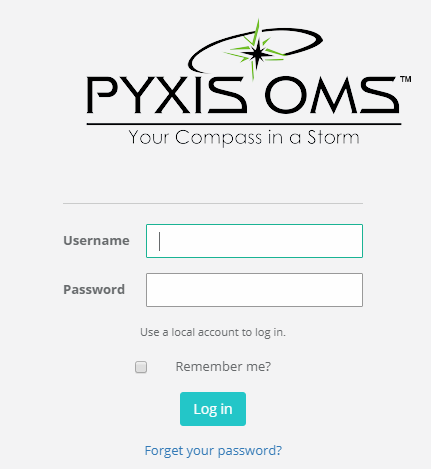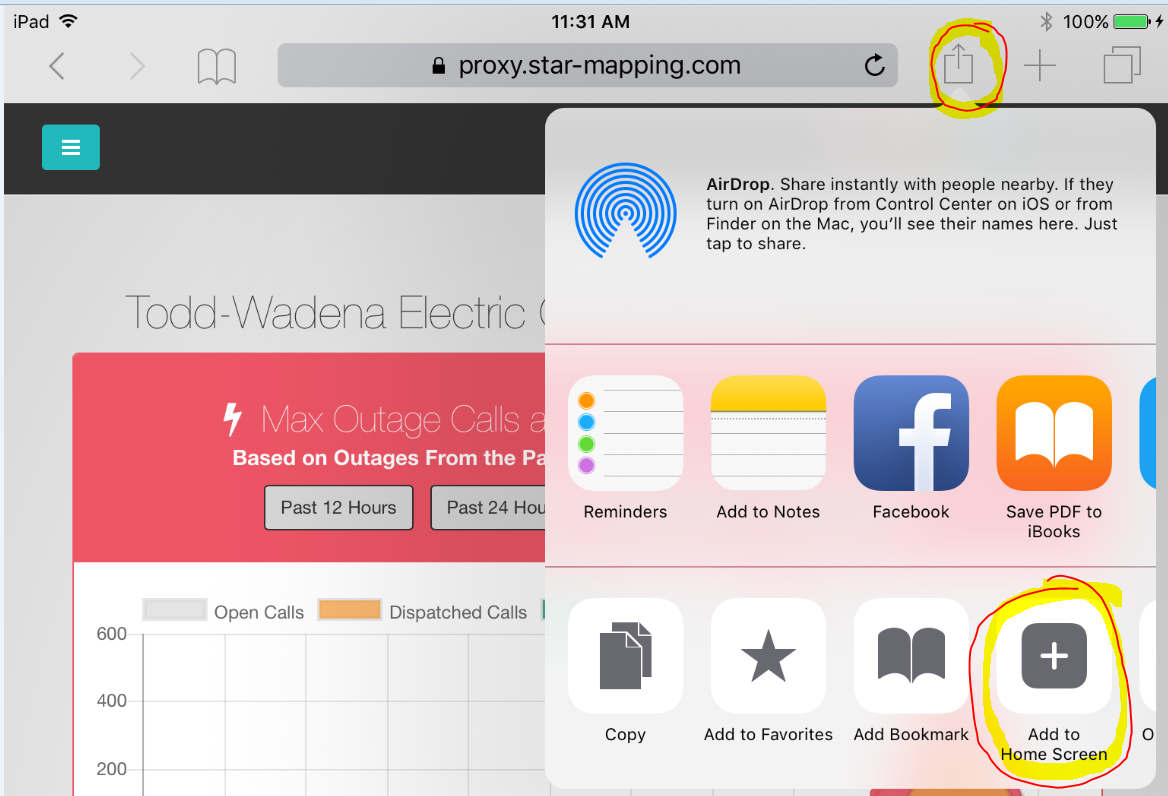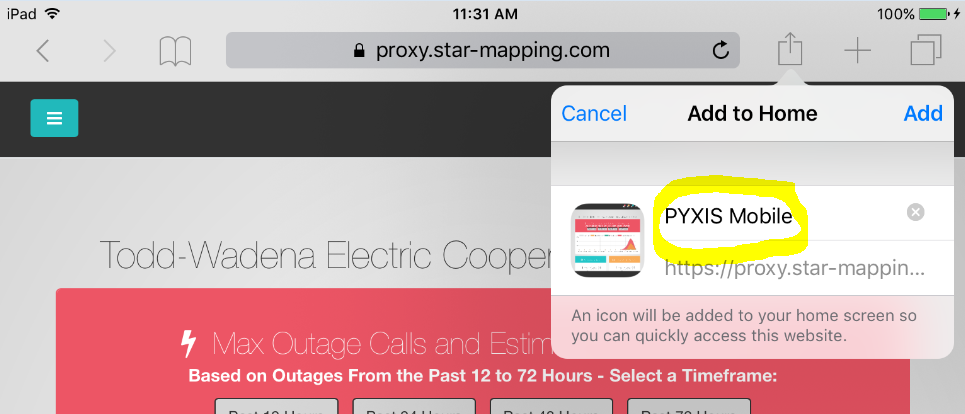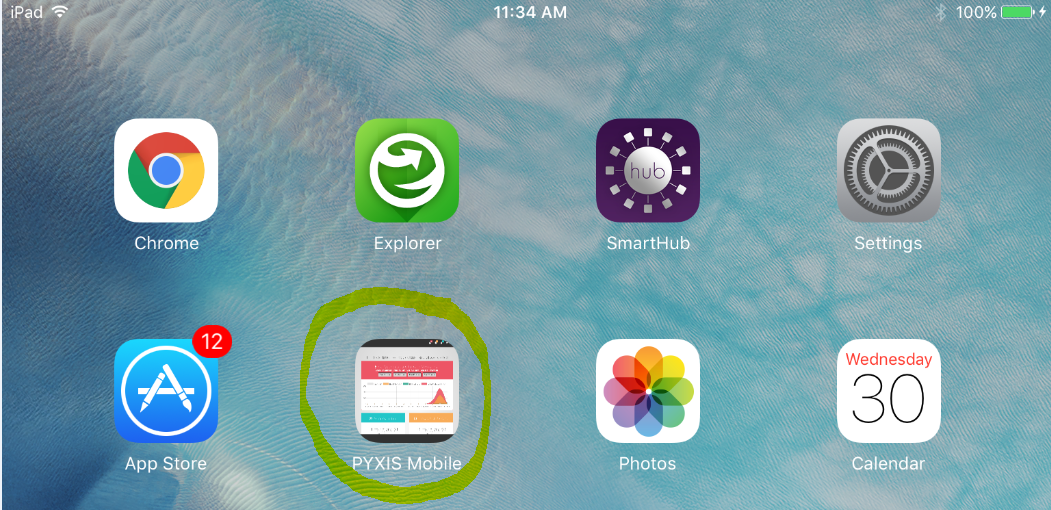When setting up PYXIS Mobile on an iPad.
Step-by-step guide
- Open Safari on your iPad and browse to your PYXIS Mobile web application
- Example: https://www.star-mapping.com/MyCoopPYXIS
- Log in when prompted
- After you're logged in, tap the “share” button (square with up arrow) to the right of the address bar.
- Then tap the option to “Add to Home Screen” (you may need to scroll through the list to find it).
- You can type a new Title to name the icon that will appear on your Home Screen and then click Add.
- The icon will now appear somewhere on your Home Screen:
- Now you can top this home screen icon to open the PYXIS Mobile web application in your Safari browser.