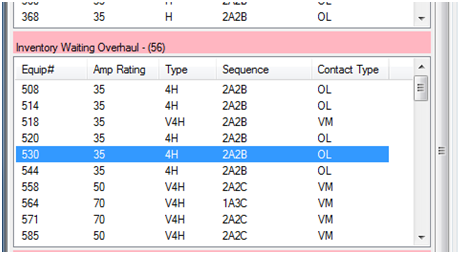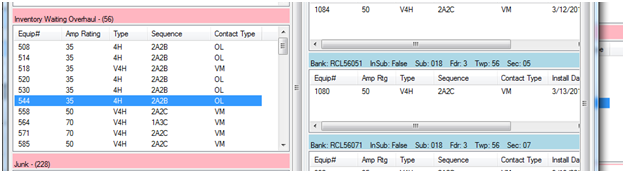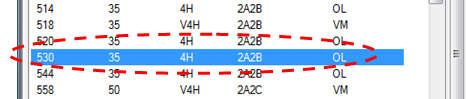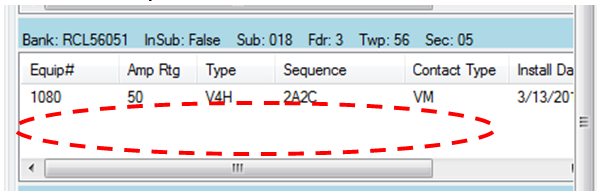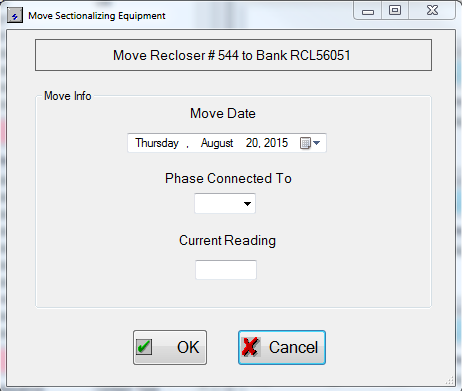Step-by-step guide
...
Related articles
| Filter by label (Content by label) | ||||||||||||||||
|---|---|---|---|---|---|---|---|---|---|---|---|---|---|---|---|---|
|
...
| hidden | true |
|---|
...
Use this guide for steps on how to move a Device into a Bank (Inactive status to Active) from the Change Out window.
The Change Out window is a drag and drop window. We actually grab devices from one menu and move them to the appropriate window. When we do so the program will ask us for information about the device for the records.
For information on Removing Devices from Banks click here. If you wish to simply change the status of an Inactive Device see Changing Inactive Statuses
...
Steps on How to Move Devices Into Banks
Begin by opening the Change Out window.
- Identify the Device to be moved into the bank in the left side windows (remember the search tools)
- Make sure it is visible in the window.
- Make sure it is visible in the window.
- Identify the Bank you wish to place it in. (To create a new Bank see Entering New Banks)
- Make sure it is also visible on the screen. (For Bank searching on the Change Out window click here)
In this example we will move Device 544 into Bank RCL56051
- Make sure it is also visible on the screen. (For Bank searching on the Change Out window click here)
- Click and drag the Device into the empty white space in the Bank menu.
Device:
Destination: - Once you have dropped the device in the Bank this window will appear.
Double check that it is the correct equipment number moving into the correct bank with the text at the top of the box. - Fill out information requested.
- Date you want the object to show it was moved on.
- Phase connected to means what phase/s is controls in the field, remember A=1 B=2 C=3 AB=4 AC=5 BC=6 ABC=7
- Current Reading is the operations reading: If it is unknown it is recommended to find the value because this reading is used for maintenance. (You can also lookup what the last reading was in the operations reading or under the general equipment search).
- Once the fields have been filled out press okay.
You should see the device located in that bank now.
Note title Saving Note Changes to Banks Save automatically