/
Update Customer or Meter Information
Update Customer or Meter Information
Melissa
Owned by Melissa
Last updated: May 30, 2018
To synchronize PYXIS customer data with your Customer Billing System.
Update Customer Data Using Multispeak
- Open PYXIS > Setup > Customer\Meter Data > Import Customer\Meter Info (Multispeak)
- Click the button to Update Customer Data
- The message box above the button will update to show the current status in the update process.
Update Customer Data
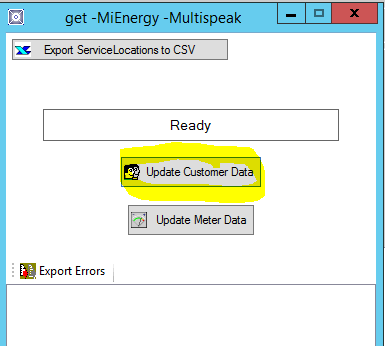
These are the status messages and what they indicate:
- Getting Service Locations…
- Connecting to your Customer Billing system via Multispeak to pull over all customer data from the CIS
- 100 Records Processed…. (this will increment by 100 until finished)
- Filling New Data…
- Update Complete
- At this point a message box will popup stating you have loaded [#####] Customers into the Database, would you like to make an entry into the Customer Count History?
- If you say Yes – this will keep your customer counts accurate for calculating indices in reporting
- Select A Date – usually the current date – Submit
- At this point a message box will popup stating you have loaded [#####] Customers into the Database, would you like to make an entry into the Customer Count History?
Update Meter Data Using Multispeak
- To update Meter data, repeat Step 1, then click the Update Meter Data button this time
You will see the same message statuses until the process is complete
After the Customer and/or Meter data is updated, you will need to close all the way out of PYXIS and open again to update your screens with the new data.
If you have a specific account you need to verify, you can go back to View Current Customer\Meter Data
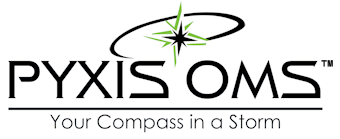
, multiple selections available, Use left or right arrow keys to navigate selected items
STAR Energy Services LLC